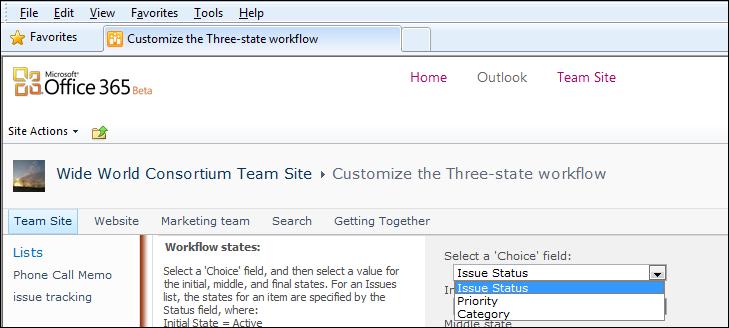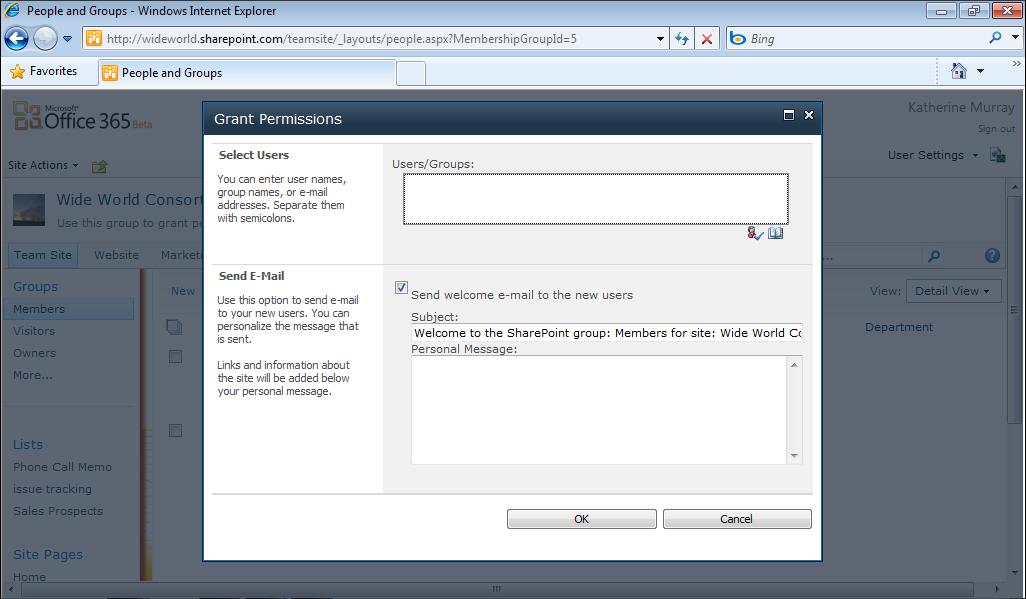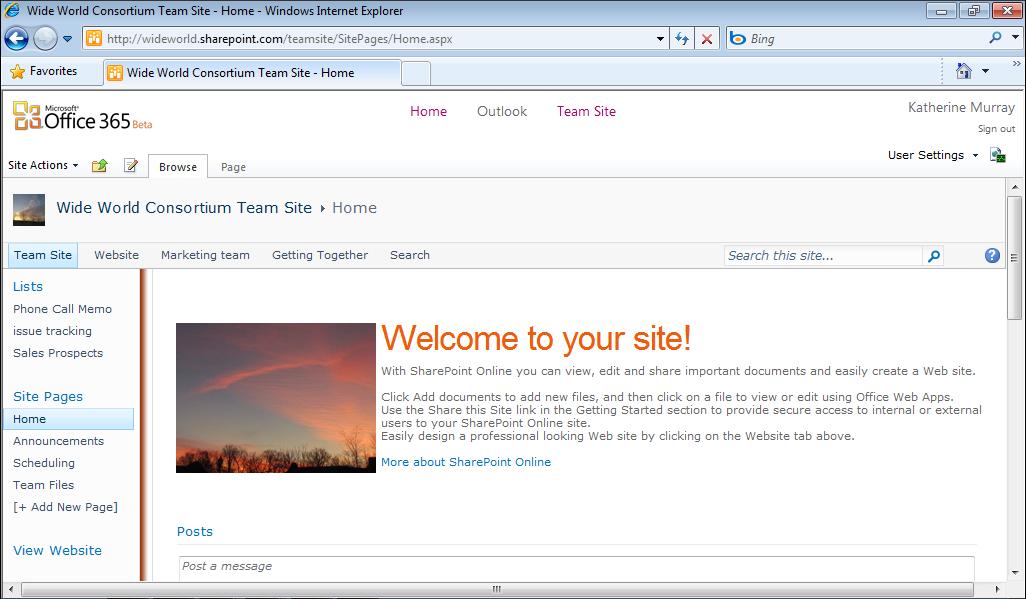124
Chapter 6
Posting, Sharing, and Managing Files
Modifying the Current View You can easily create your own kind of document library with the columns that best fit the information you need to know for your specific project. For example, you might want to add a column that shows who a file is checked out to and list the departments that are responsible for the various files. Begin the process of modifying the current view of the document library by clicking the top row of the document library table. The Library Tools Library tab becomes available. Click Modify View and a list of options—which include Modify View and Modify In SharePoint Designer (Advanced)—appears. Click Modify View. (See Figure 6-6.)
FIGURE 6-6 Click the document library, and choose Modify View in the Library Tools Library tab to
modify the library.
You can change many things about the way your files appear in your document library. Clicking Modify View displays a screen that offers you a number of settings you can tailor to change the way the library appears. As you see in Figure 6-7, the choices on this screen enable you to do the following:
Choose the columns you want to appear in the document library.
■
Increase or decrease the number of columns displayed.
■
Choose the columns by which the information will be sorted.
■