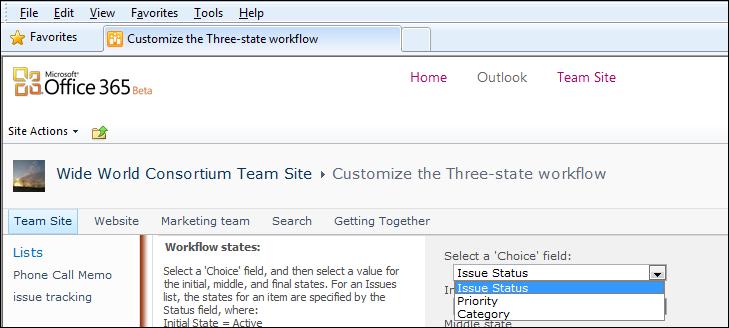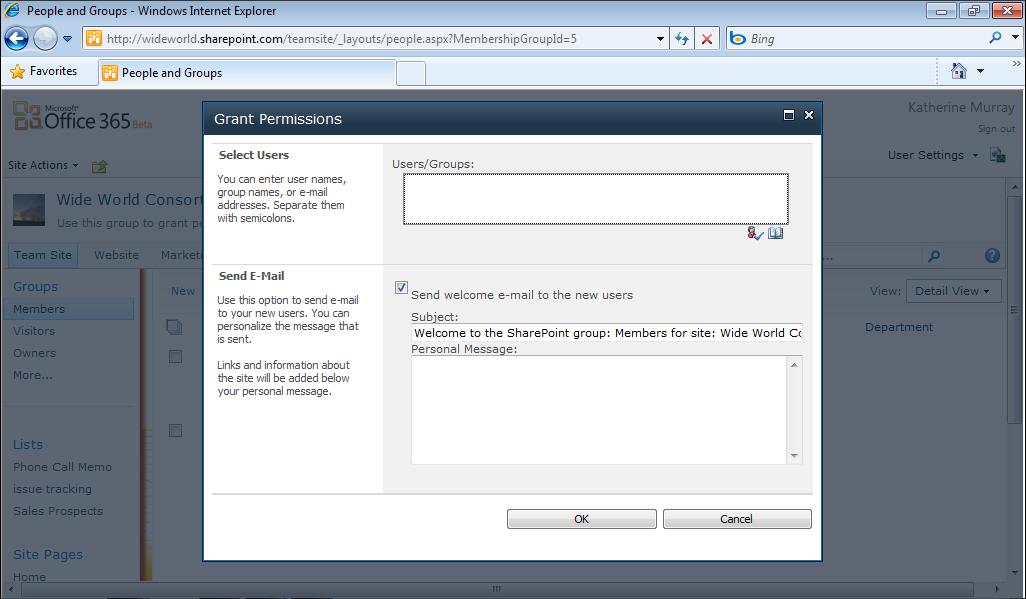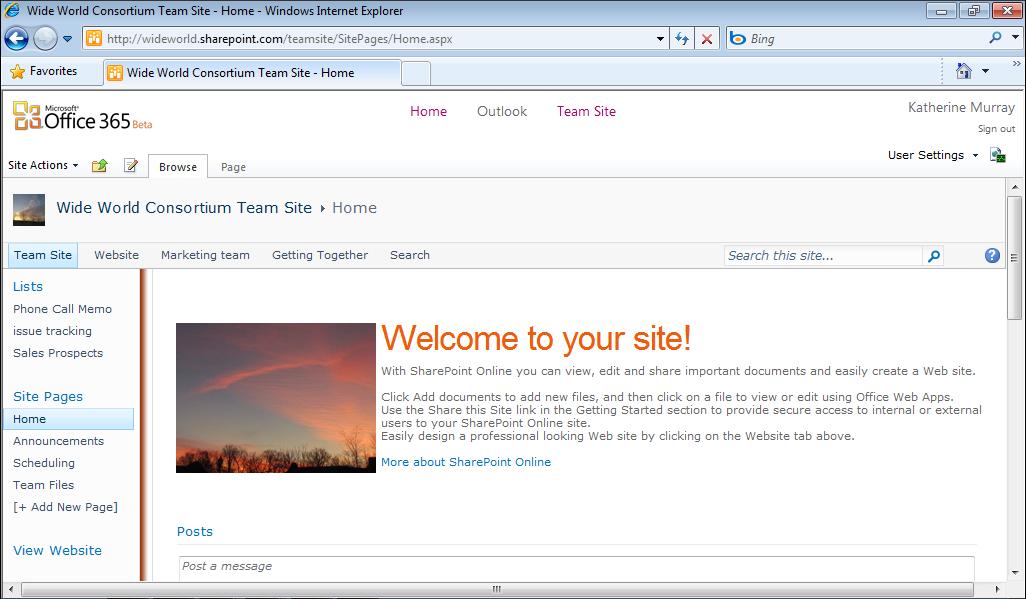128
Chapter 6
Posting, Sharing, and Managing Files
Adding a New Column to the Document Library Maybe the basic layout of the table is fine and you want to leave much of the information the way it is. But suppose that it’s missing a column that shows which department created the file. You can add a new column easily by clicking the document library to display the Library Tools Library tab. Then click Create Column in the Manage Views group. When the Create Column dialog box appears, as shown in Figure 6-8, type a name for the new column and choose the item that reflects the type of information you’ll be storing in that column. For a department name, the default setting—Single Line Of Text—works fine. But you can also add a picture (perhaps a team member’s profile picture) using the Hyperlink Or Picture setting, or create a menu of choices using the Choice item.
FIGURE 6-8 Enter the name, and choose the type of information you’ll display in the new column.
In the Additional Column Settings area, you can type an additional description and choose whether you want to require that the new column contain information. You can also limit the number of characters entered in the column, add the column to the default view, and enter a formula if you want the data in the column to be validated.