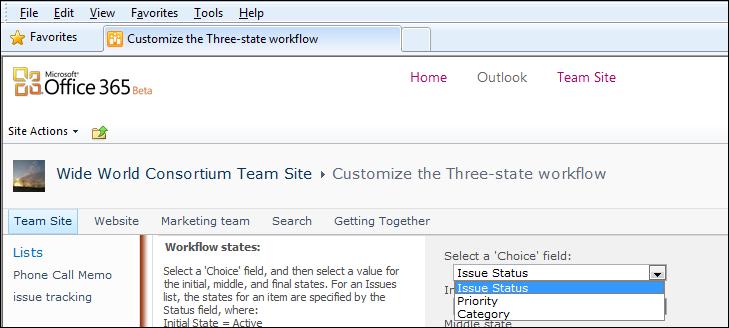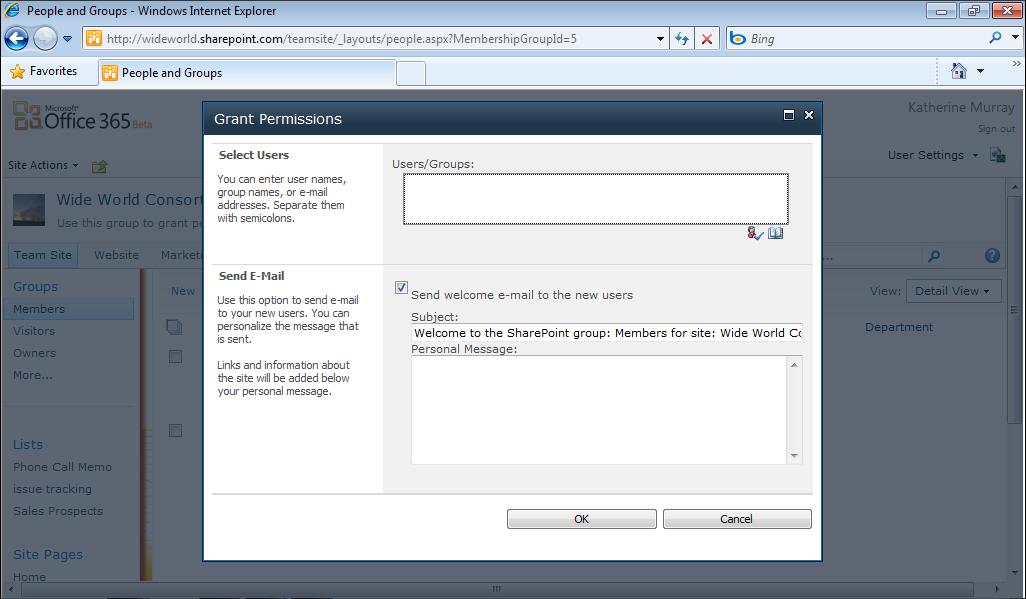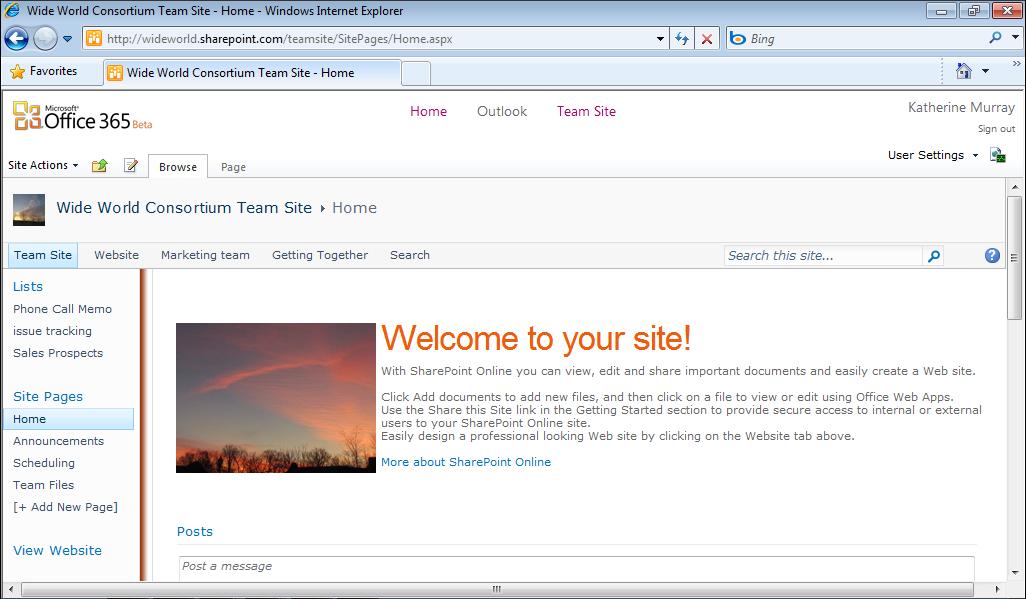172
Chapter 8
Working with Office 2010 Web Apps
Now when you or one of your team members opens the notebook in OneNote Web App, the rest of the shared notebook will be available. However, when someone clicks the password-protected section, that person will not be able to open the section. If the user clicks Open In OneNote, a message appears informing the user that the section is password protected. The user is then prompted to press Enter and type the section password. The user can enter the password—if she knows it—and click OK to edit the section, or she can click Cancel and close the notebook.
What’s Next In this chapter, you explored Office Web Apps and discovered how to create and work with files from Word, PowerPoint, Excel, and OneNote, both in the Office Web App versions and in your desktop applications. The next chapter shows you how you can use your mobile device to work with files and stay in touch with your team in Office 365.