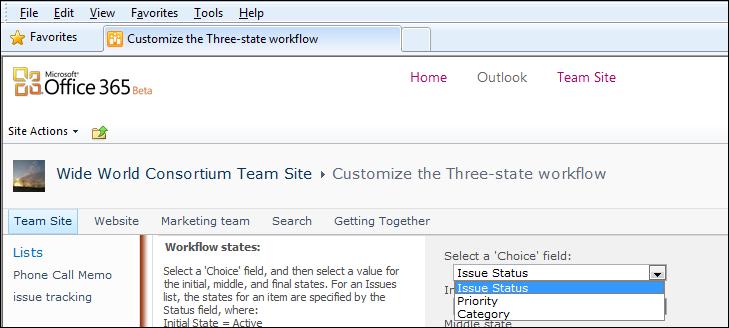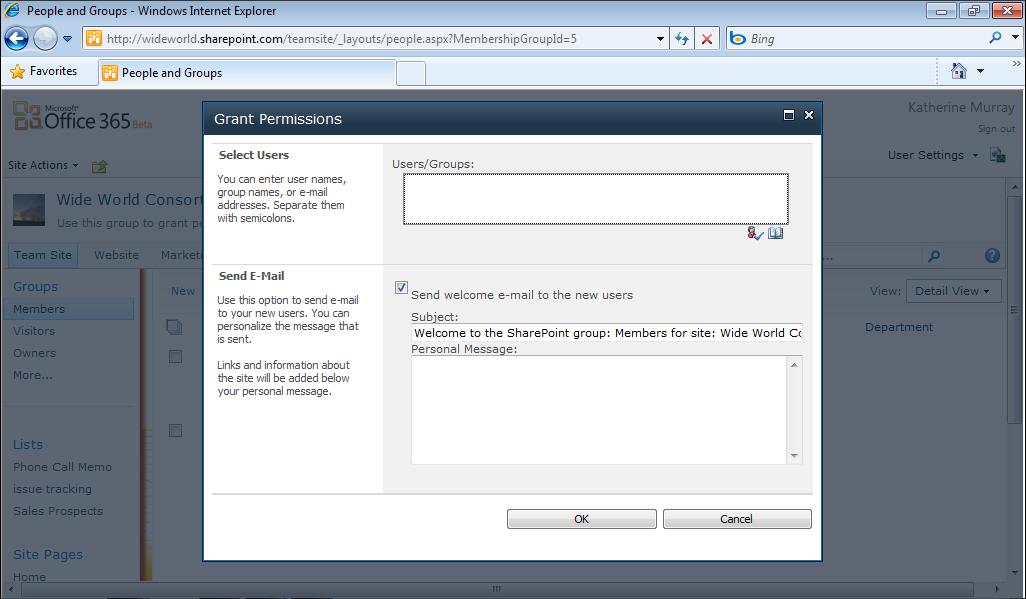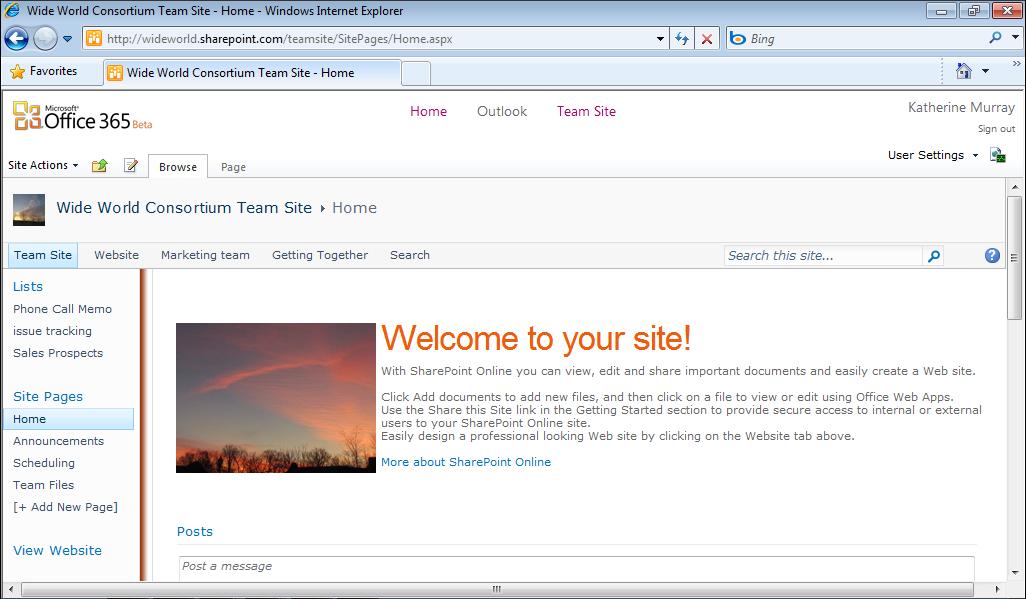Receiving and Sending Email on Your Phone
No matter what kind of work you want to get done while you’re on the road, you can easily open, view, edit, and share your Office 365 files and stay in touch with your team along the way.
Receiving and Sending Email on Your Phone In Chapter 2, “Getting Started with Office 365,” you learned how to set up your Office 365 email so that you can view it and respond to it on your mobile phone. The process varies depending on the type of phone you have. After you’ve set up the phone to work with Office 365, you can view your email simply by tapping the email icon on your Start screen. If you’ve set up your Office 365 mail as your primary mail account, the Outlook icon on your Windows Phone 7 start screen shows the number of emails waiting for you to review, as shown in Figure 9-1. (If you’ve set up a different email account as your primary account, that account will appear by default in the Outlook icon, providing of course it is an Outlook-based account.)
FIGURE 9-1 Your Windows Phone 7 shows you the number of emails awaiting your attention.
Chapter 9
175