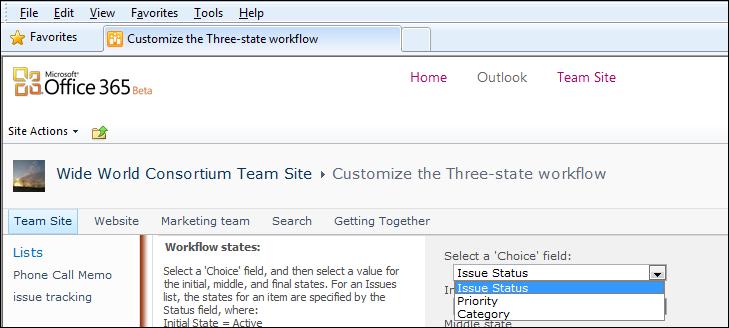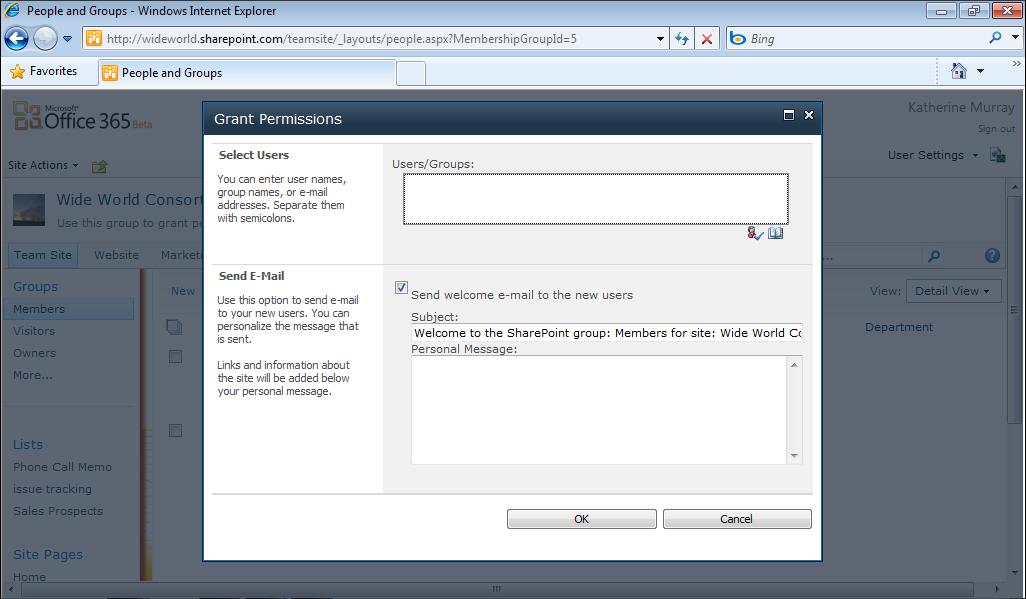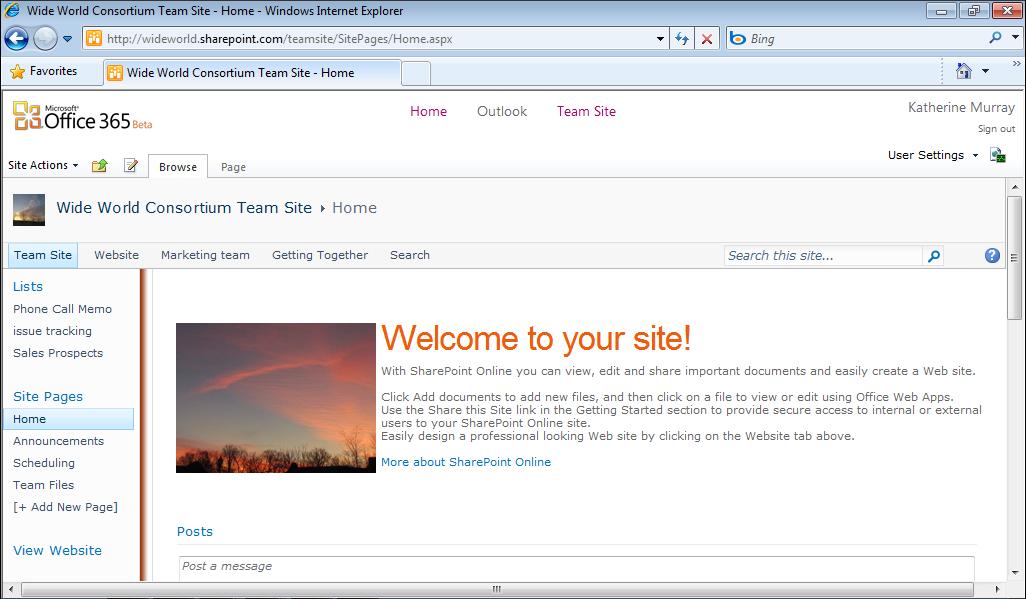192
Chapter 9
Going Mobile with Office 365
FIGURE 9-18 Display Excel worksheet editing tools by tapping the Excel icon in the top left corner of the display.
The top five tools in the list enable you to display additional portions of the worksheet, either by scrolling (by tapping Next 15 Rows) or by moving to a specific worksheet or cell. The Find command enables you to search for a specific value—text or number—on your worksheet. If you’d like to review any charts that are included with the current worksheet, tap View Charts in Current Sheet. (These are not displayed by default.)
Making Simple Editing Changes If you want to edit the worksheet data, tap Download A Copy, and the Excel worksheet opens on your phone. Tap the cell on the worksheet to select where you want to make changes. Then tap the text or values you want to add, and tap the Enter key. Figure 9-19 shows a worksheet on Windows Phone 7 with editing in progress. You can display a set of editing options by tapping the options button (the three dots in the lower right corner of your display), as shown in Figure 9-20. Additionally, you’ll notice that Excel also offers Outline, Comment, and Find tools so that you can easily review and comment on the content in the worksheet.