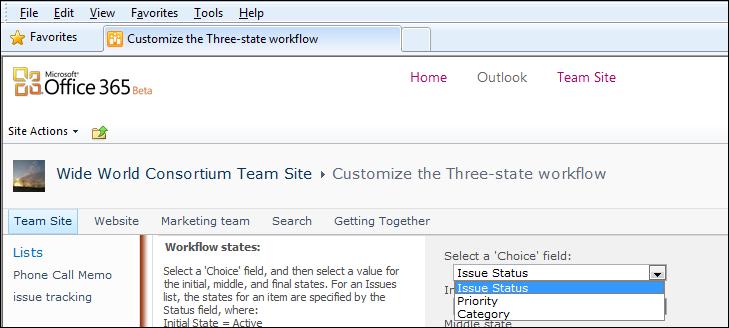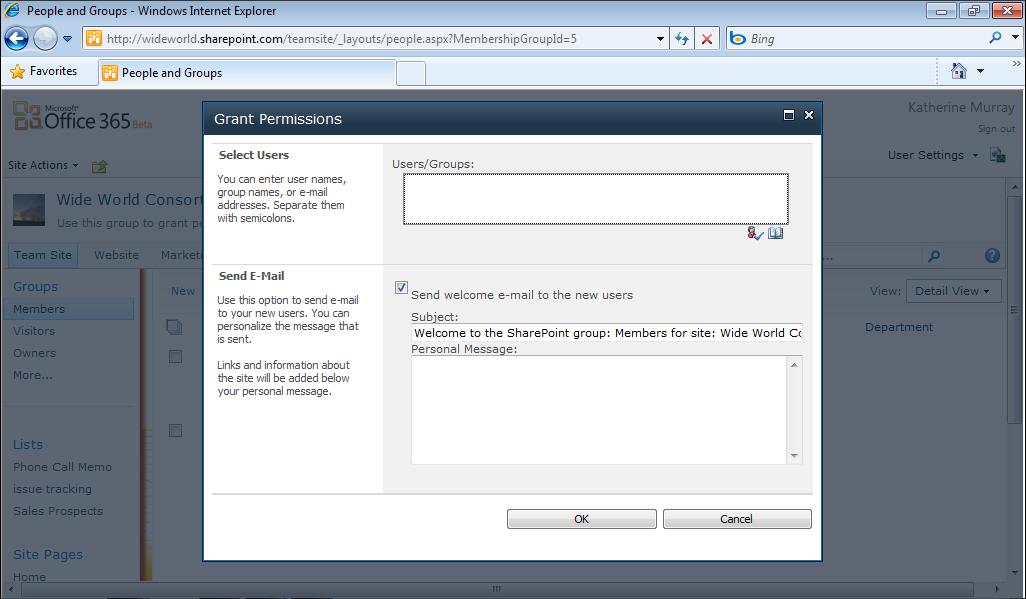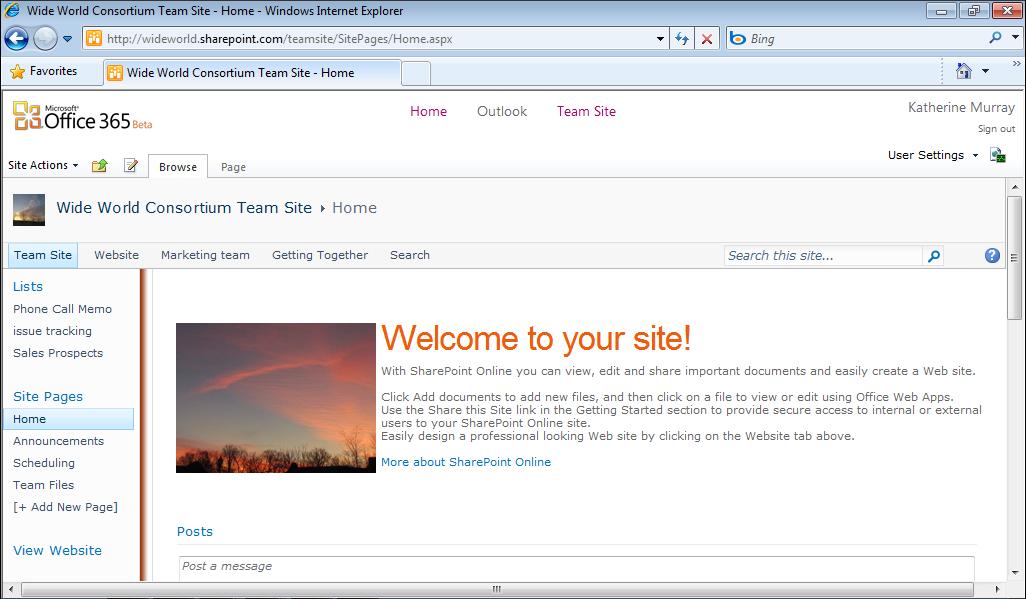194
Chapter 9
Going Mobile with Office 365
Here’s a simple introduction to each of the editing techniques you can do on your phone:
Tap Sort to choose the column and order by which you want to sort worksheet
■
data.
Tap Apply Filter to filter your data so that you can see the Top 10 values or the
■
Bottom 10 values shown.
Tap Format to display the Format window so that you can change the look of text
■
and values, change the font color, or select a different fill color. (See Figure 9-21.)
FIGURE 9-21 You can change the format of cells or select a different font color or fill color.
Saving and Sending Worksheet Changes After you’ve made changes to the worksheet on your phone, you can tap the options button and then flick down to display Save and Save As. Choose Save if you want to store the file on your phone so that you can work on it more later; tap Save As if you want to save the file under a new name. And finally, tap Send if you want to forward the file along to one of your colleagues, so that she can add her own review comments or finalize the file. To return to the document library on your phone, tap the Excel icon again and tap Close.