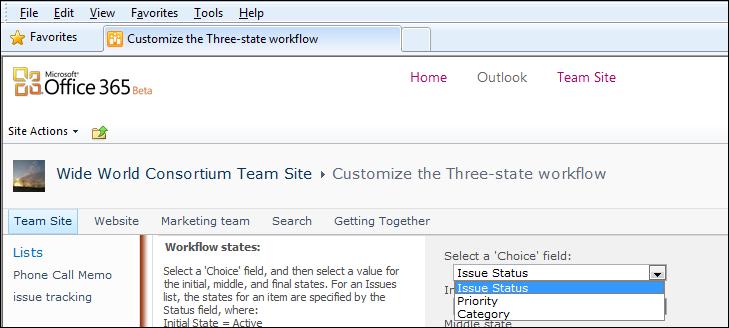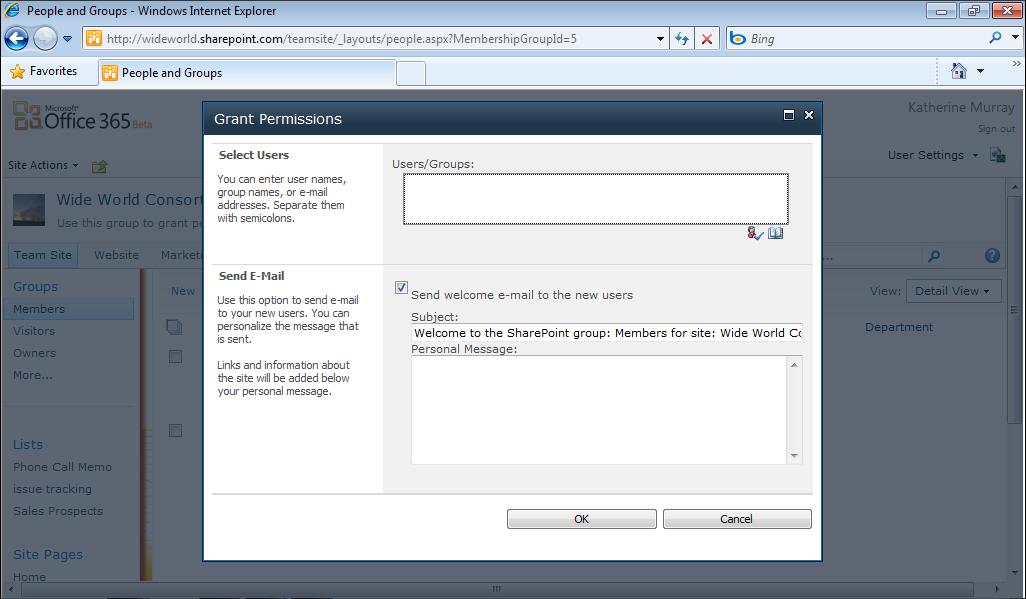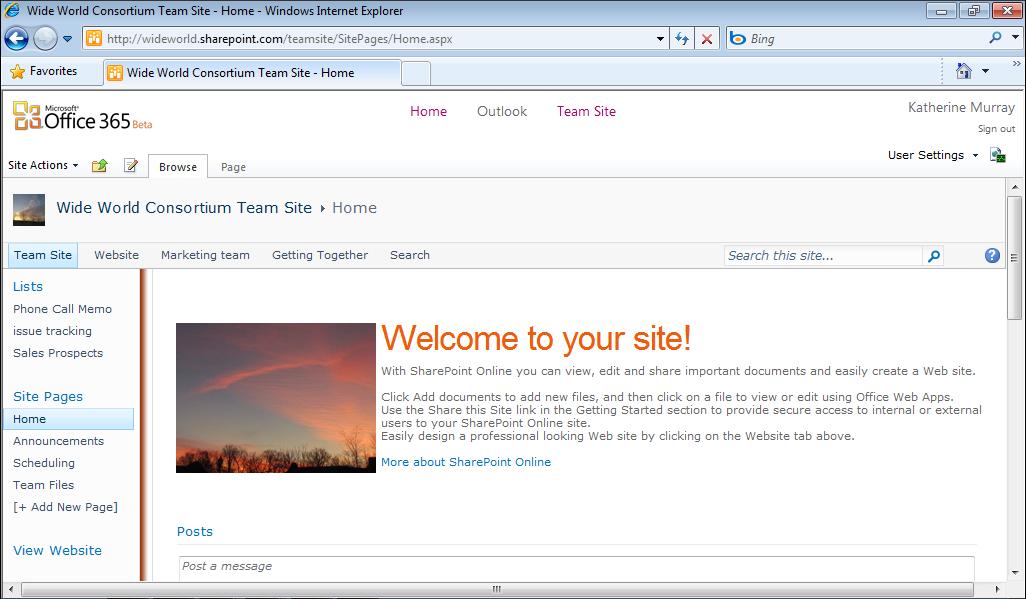198
Chapter 9
Going Mobile with Office 365
FIGURE 9-26 You can edit the presentation on your phone and enable ActiveX controls to ensure the
animations work properly.
If you decide to move the slide, the process is as simple as tapping and dragging the slide to the new location in the list of slide names. (See Figure 9-27.) The slide is highlighted so that it’s easy for you to see and move (and move back if you so choose after you’ve relocated the slide).
FIGURE 9-27 Reordering slides on your phone is as simple as dragging your finger—literally.
Saving and Sending Your Presentation Similar to its other Office kin, you can save your PowerPoint presentation by tapping the option dots, flicking down to Save or Save As, and tapping the option you want to use. (See Figure 9-28.) If necessary, enter a name for the file, and then choose to send the presentation wherever you want it to go—to your office email account, to a colleague, to a client.