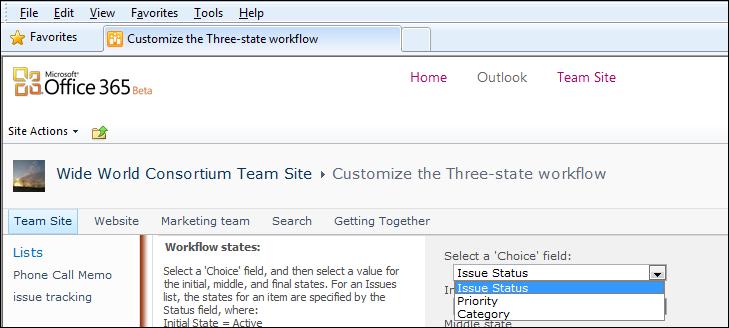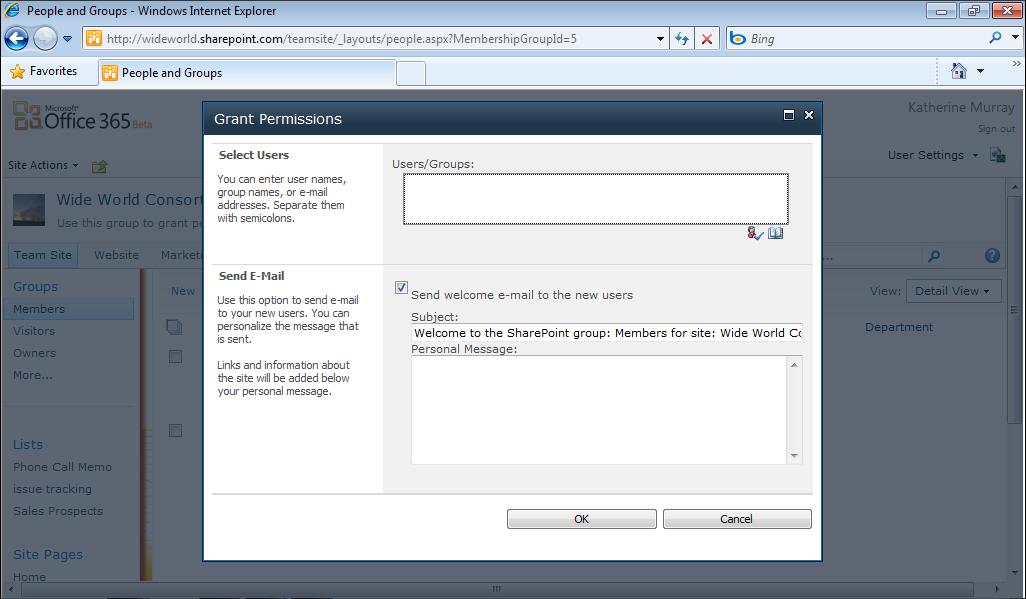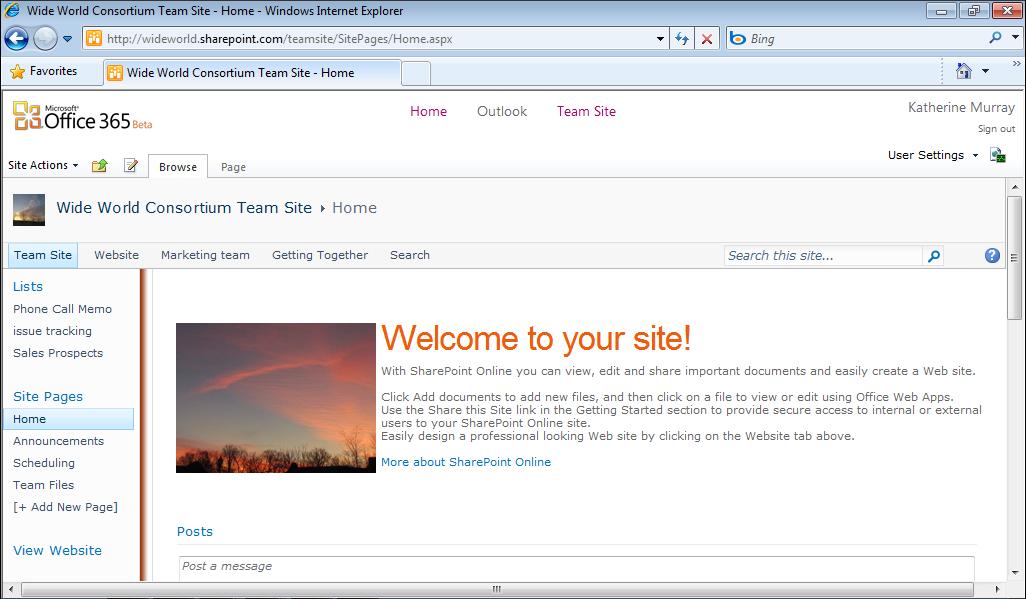206
Chapter 10
Email and Organize with Office 365
The messages appear in the Inbox column in the center of the Outlook window. To read a specific message, you can click it in the Inbox column and it appears in the Reading pane on the right side of the Outlook window. (See Figure 10-4.) Reply Reply All Forward
FIGURE 10-4 Click a message in the Inbox to display the message content in the Reading pane.
You can reply to a message by clicking Reply (or Reply All, if the message was sent to more than one recipient) or clicking Forward directly from the Reading Pane. The message opens in a message window so that you can type the content you want to send, add any other recipients you want to receive the message, and click Send.
Creating a New Message Of course, every message you want to send to others won’t necessarily be a response to a message someone else sends you. Sometimes you’ll need to create a new message and send it directly to a recipient—or many recipients. Outlook Web App makes this very simple. Here are the steps: 1. In the Office 365 Home page, click Outlook. 2. In the Outlook Web App window, click the arrow to the right of New.