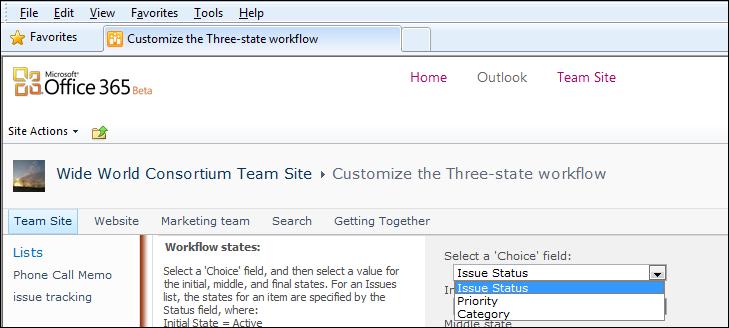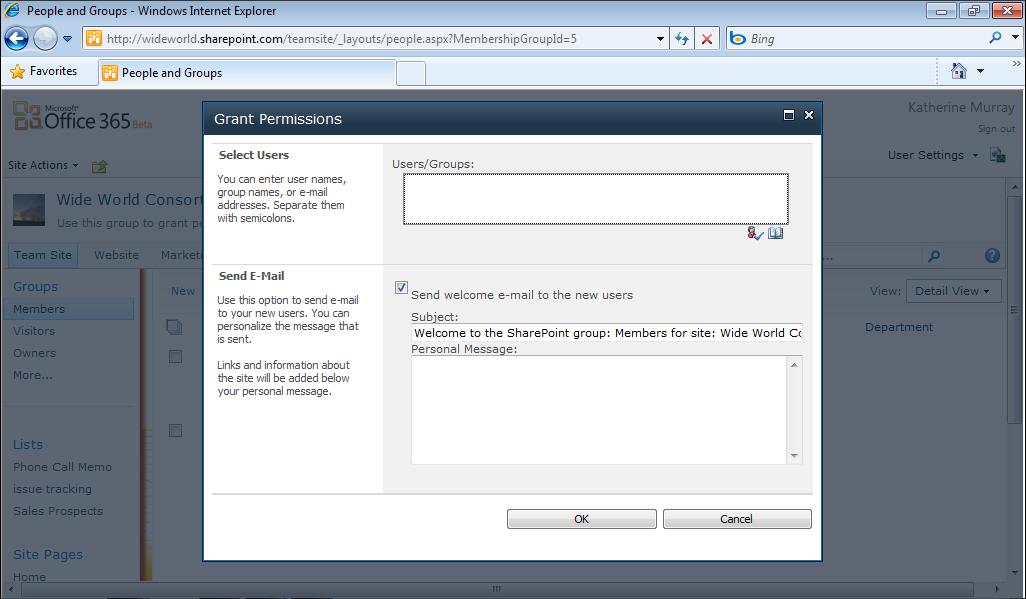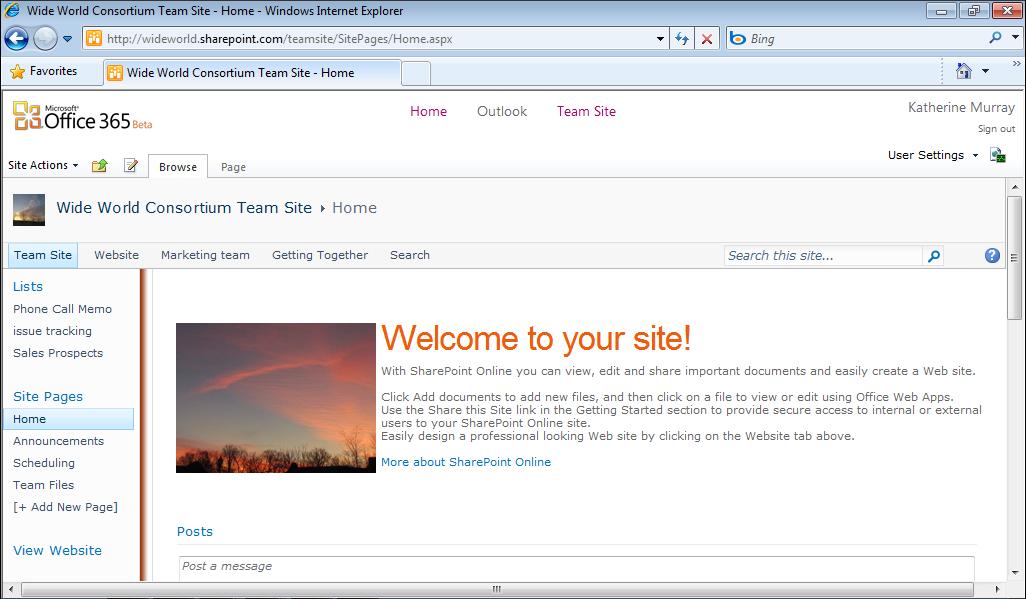Creating Your Office 365 Account
WHAT’S A MICROSOFT ONLINE SERVICES ID, ANYWAY? When you first visit www.Office365.com, you might think the site is asking for your Windows Live ID. However, if you try to sign in using that tried-and-true user name and password, you’ll get a rather unfriendly message: You are now required to sign in at Live.com or You are now required to sign in at MSN. What does that mean, and how does it get you into Office 365? The answer to the mystery is that your Microsoft Online Services ID and your Windows Live ID are two different things. To keep Office 365 secure (and paid for), site security is enforced by admitting only licensed users into the site. This means that the administrator of your Office 365 site needs to generate your Microsoft Online Services ID and password, and that’s done through the Microsoft Online Office Subscription website. If you don’t have a Microsoft Online Services ID, contact your administrator to get your ID and password so that you can get into your group’s Office 365 site.
You’ll notice also that whatever name you select, Microsoft adds “onmicrosoft.com” to the name you’ve chosen for your Office 365 account. You’ll also find that the URL for the public-facing website that is part of your account has “sharepoint.com” appended to it. These name additions won’t cause you any problem, but make a note of them so that you remember how to get into your team site and find your website easily later.
A Look Around the Office 365 Home Page After you enter the necessary Microsoft Online Services ID (or create a new account), you are presented with the Office 365 Home page. The Office 365 Home page has a minimalist design, offering you primary site choices across the top (Home, Outlook, and Team Site—plus Administrator if you’re, well, the administrator). As Figure 2-2 shows, on the left side of the screen, you see categories that introduce you to the overall process and then to each of the primary Office 365 services:
Start here walks new users through the simple tasks involved in setting up Office
■
365 for everyday use. New users learn how to set up their computers, and learn about the basics of Office 365. Users who will serve as administrators for the site can go to the Admin page and add new users to the account.
Outlook is short for Outlook Web App, the familiar web version of Office 2010.
■
You can use Outlook to check and send email, schedule appointments and tasks, and set up email and calendar options.
Chapter 2
19