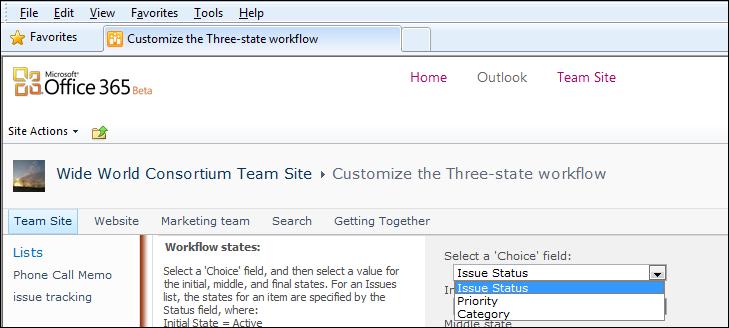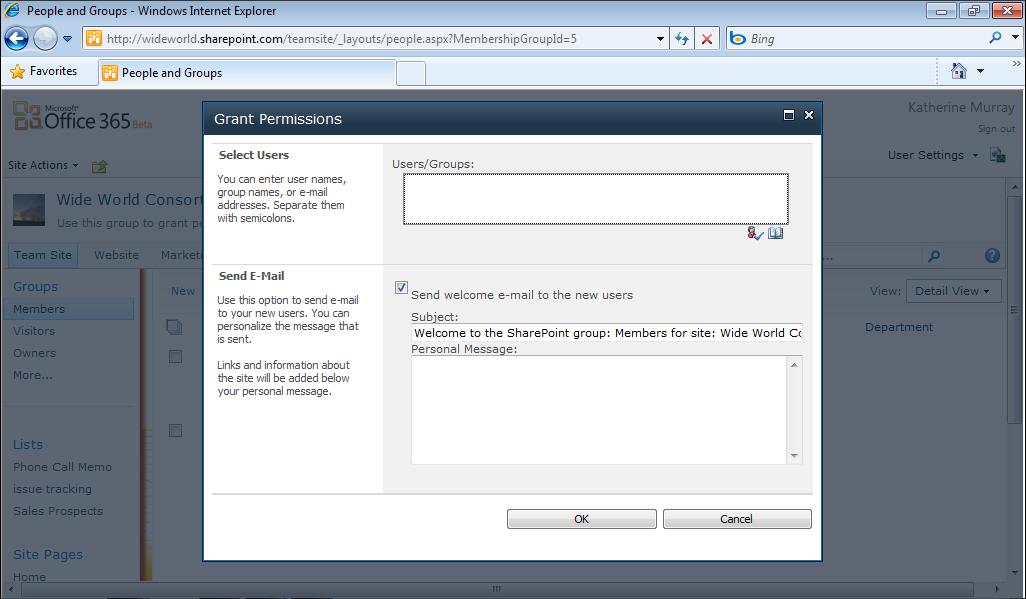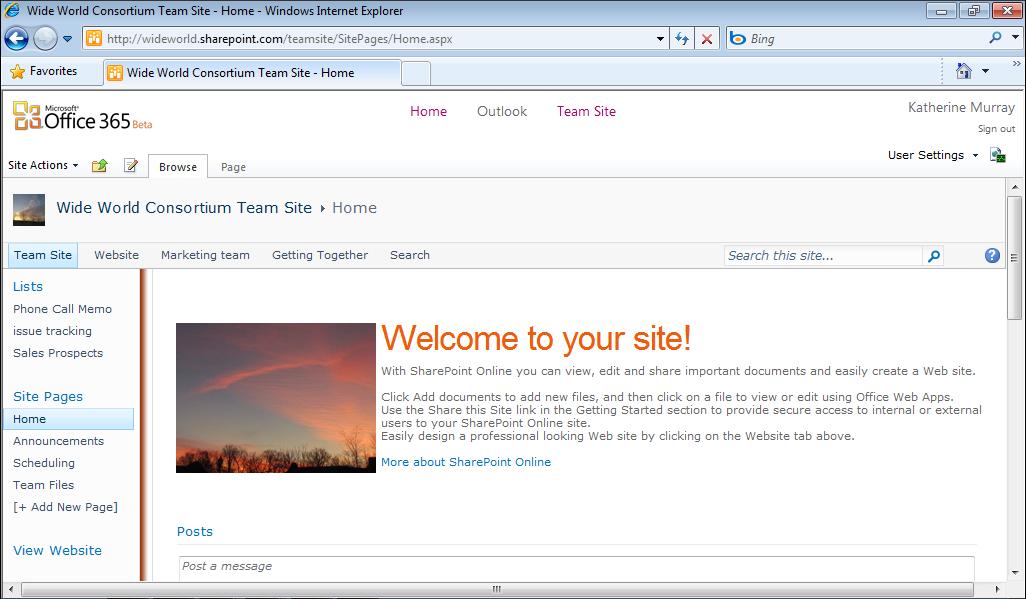Viewing Domain Properties
FIGURE 3-10 After you add the domain name and click Check Domain, Office 365 displays the
information found about your pre-existing domain.
Click Next to continue the process. In the Verify Domain window, if you’re ready to transfer the domain to your Office 365 account, follow the instructions provided to create a subdomain, edit the DNS settings, and complete the necessary permissions. You might need to involve your domain registrar in this process. Finally, click Verify to finalize the process and make the domain available to Office 365. The entire operation might take up to 72 hours to complete. In the meantime, your added domain will appear as Pending Verification in the domain table in the Domains window.
Setting Up and Managing Outlook and Exchange Now that you’ve got your users set up in the site, you’re ready to begin setting up your services. Let’s start with Outlook and Exchange, which you can use to create new mailboxes, create groups, set up calendars, and more.
Chapter 3
57