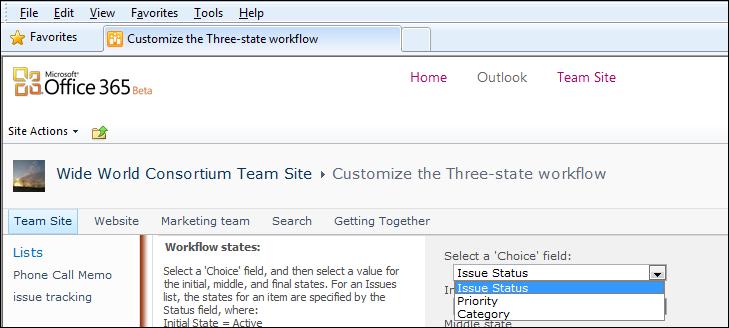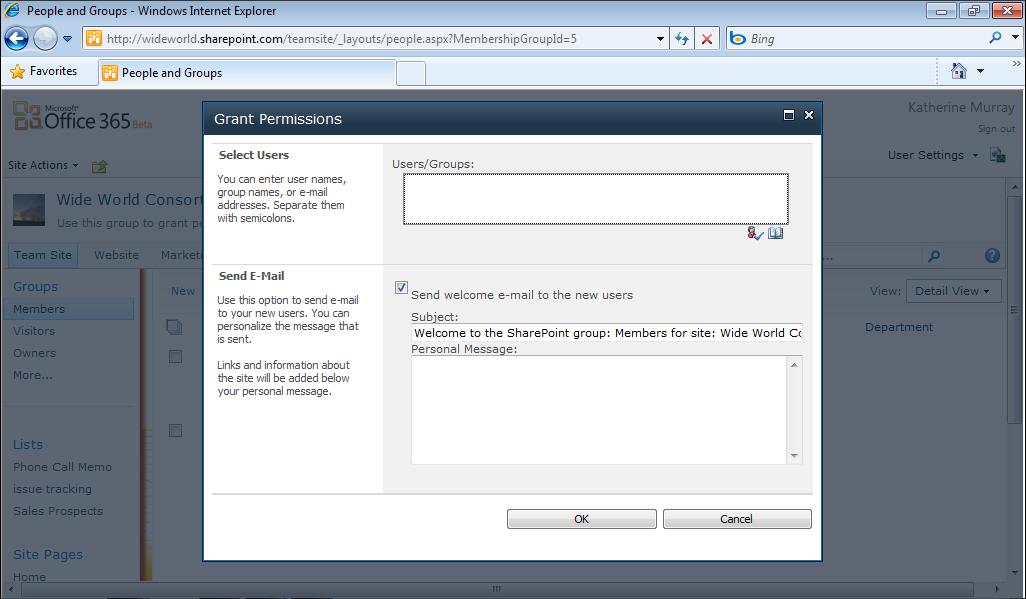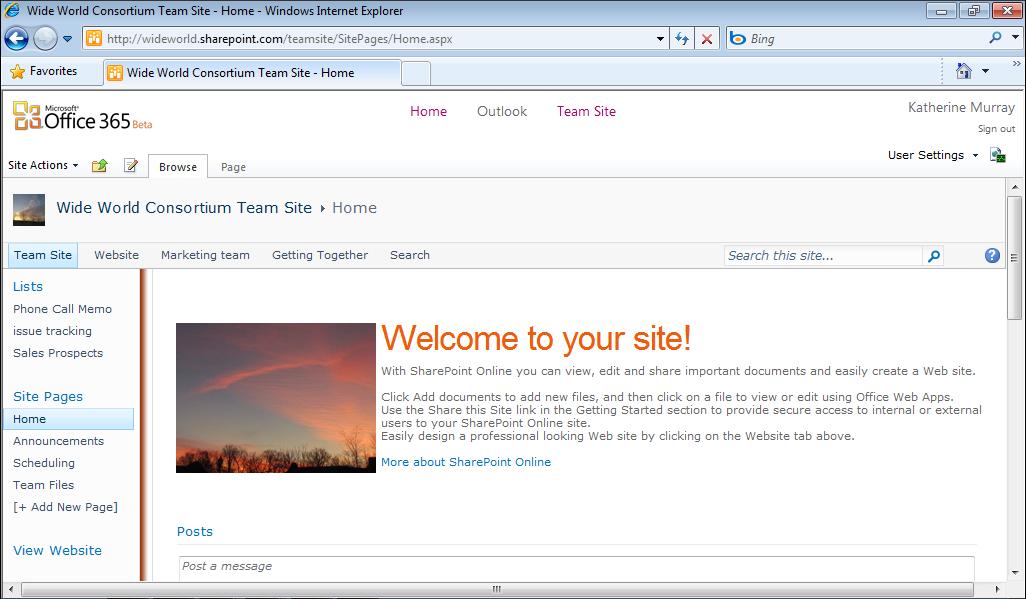74
Chapter 3
Administering an Office 365 Account
6. Enter a title that gives the technician an idea of the problem you’re having.
7. Click in the Description area, and describe the problem fully.
8. In the Error Message area, provide any error messages you receive.
9. Click the arrow to the right of Have You Reproduced This Problem On More Than
One Computer?, click either Have Not Tried, No, or Yes to let the technician know whether the problem exists on only one system or throughout your site. 10. Click Next.
It’s often helpful for tech support personnel to see what you see when they are evaluating a problem you’re having. You can capture a screen shot of any error message or problem you see on-screen and send the image to the technician. To capture the image, you can simply press Prt Sc while the problem is displayed on the screen and then paste the picture into your favorite image editor (such as Windows Paint); then save the file. Attach the file to your service request in the Attach File page by clicking the Attach A File link. Navigate to the file you want to attach, click Open, and when prompted, click Yes to affirm that you do want to attach the file. The file appears in the center of the File Attachments page. You can remove the attachment if you’d like by clicking the Remove link that appears to the right of the attached file.
Tip
Of course, you aren’t just limited to capturing a screen shot of the roblem—you can use Problem Steps Recorder in Windows 7 to record p the steps that reproduce the problem and then upload the file along with your service request.
Finally, send your service request to Microsoft by clicking the Submit button. Office 365 displays a Confirmation window, providing a summary of your request and providing a reference number. Click Finish to return to the Service Requests page.
Checking System Status When you depend on a web-based service to provide connectivity to your team members and access to your programs and files, making sure the service is up and running correctly is a major concern. Recognizing this, Office 365 keeps you clued in about challenges and updates in the Office 365 system. If you’re having trouble accessing a service, for example, your first step in solving the problem is to check the status of the overall system to make sure there aren’t service glitches somewhere along the way.